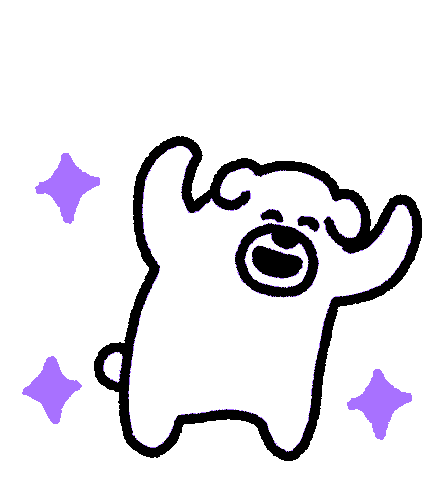Facebook Conversions API is like the Facebook pixel… but better.
Also known as CAPI, Facebook Conversions API is the new standard in how to track the performance of your Facebook Ads. With the threat of iOS14 looming in early 2021, CAPI is Facebook’s first line of defense in making sure that your Facebook Ads will remain effective and drive growth for your business.
Shopify and Facebook have a new way to integrate the Facebook Pixel which, more importantly, allows for Facebook Conversions API to be activated. It’s a few extra steps than the way you used to integrate the Facebook Pixel, but it’s still 100x more effortless than it was before the integrations exist (phew, boy, I remember those days). And don’t worry, they made it easy! In this guide, I’ll walk you through it step-by-step.
If you haven’t integrated the Facebook pixel into your Shopify store before then this is the way you will do it. If you already have the Facebook Pixel integrated into your Shopify store, I still highly recommend switching over to this new integration as it allows you to receive better tracking and take advantage of Facebook’s new Conversions API.
What is Facebook Conversions API? Also Known as “CAPI”
Conversions API is a tool that lets you share key web and offline events, or customer actions, directly from your server to Facebook. Conversions API works with your Facebook pixel to help improve the performance and measurement of your Facebook ad campaigns.
It’s kind of like adding steroids to your Facebook Pixel. And with the new privacy and user tracking changes coming to iOS 15, CAPI is also one of Facebook’s solutions to overcoming the major data changes coming our way. For more information on the impact that iOS 15 will have on Facebook advertising, I highly recommend you give this a read.
As browsers are starting to block cookies more and more (Safari already does and Chrome is going to be) it’s becoming ever more essential to utilize advanced features like CAPI to be able to track your advertising performance.
Here’s are the main benefits of CAPI:
- You’ll be able to measure customer actions in more ways. This includes delayed values, user scores, or lead scores and use them for optimization in our other business tools. This gives you visibility into your customer’s full journey.
- CAPI will improve the accuracy of events sent for measurement and optimization when used in conjunction with the pixel. When you use CAPI, you don’t have to worry about tracking issues due to a browser failure or an ad blocker.
- It will allow you to control the data you share. CAPI gives you control over what to share and when to share it.
When you are tracking events in CAPI, these events are linked to your pixel and behave like a browser pixel in the following ways:
- They’re used for the same types of ad optimization, including conversion optimization and value optimization.
- They appear on most of the same surfaces, including Ads Manager and Events Manager.
- They obey the same restrictions. For example, they both require advertisers to accept the Facebook Business Tools Terms.
Start here to learn more about the basics of CAPI. If you want to dive deeper in to the tech specs, take a look at this article from Facebook’s Developer Blog.
Why is This So Important For Shopify Brands?
You’ll want to get CAPI installed ASAP so you improve tracking and reporting back to Facebook. Especially with the upcoming iOS14 changes that are threatening to make conversion campaigns less effective, CAPI is one of Facebook’s solutions to help offset that issue.
Plus, it’s pretty easy to install!
How to set this up in Shopify?
Go to Online Store > Preferences > scroll down to Facebook Pixel section

While you’re there make sure you have Google Analytics set up correctly with Enhanced Ecommerce selected. ?
Just for reference, this was the OLD way to set up your pixel, by pasting the Facebook Pixel ID here:

If that’s how you had it integrated you’ll now see a message there:
“Connect your pixel with the Facebook app. The app ensures proper setup while enabling advanced tracking options and other features that help you target new and existing customers.”
Once you click “Set up Facebook” you’ll be greeted with the new app and now see Facebook as a Sales Channel on the left navigation. From here it is pretty simple to set-up; all you have to do is follow these steps:

First, connect your Facebook account, then choose your Business Manager:
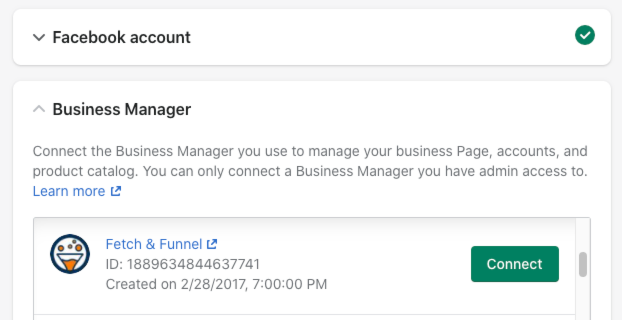
Next is choosing your Facebook page:

Next, choose your Ad account (make sure to choose the correct one if you have multiple):

Now for the most important, the Data sharing tab, this is where you choose your level of tracking. There are three levels, Standard, Enhanced, and Maximum.

Standard is the first option (don’t recommend going with this) you can see the biggest limitation of this setting is Standard uses only the Facebook Pixel, a third-party cookie that collects and shares customers’ browsing behavior on your online store. Browser-based ad blockers can prevent the pixel from collecting data. (This is what I mentioned with Safari and soon to be Chrome.)

Enhanced tracking is the second option. This setting adds Facebook’s Advanced Matching. This was a setting that you could activate in Facebook’s Pixel Settings for a long time now and most businesses most likely have turned this on so at a minimum you should be using Enhanced Tracking Level.

Maximum Tracking is what activates Facebook’s Conversion API. This feature is the one to use to receive the most data, highest attribution, and overall better results from your advertising efforts.
If you go with Enhanced or Maximum make sure to go into the Events Manager in Facebook Settings: https://business.facebook.com/events_manager2/ and turn on Advanced Matching and Event Setup.

How To Confirm It Is Setup Correctly
To confirm that CAPI and the pixel is set up correctly , you’ll need to download the Pixel Helper Chrome Extension. From here you’ll be able to see that you pixel is firing correctly. Be sure to go through your user flow and that the events you want to track are being triggered correctly.
To ensure that CAPI is triggering correctly, install Payload Helper to ensure that events are being properly passed back to Facebook.
Conclusion
Facebook’s CAPI is the new way to implement tracking for your Facebook Ads. Additionally, there are big changes coming with iOS14 from Apple in the way of privacy that will negatively affect tracking, reporting, and data. You can read more about it here.
This is why Facebook is making such a play into commerce with Shops and IG Checkout. If they own the transaction and keep it in-app, they can retain enough data to power ads moving forward. (Amazon’s ads ecosystem isn’t impacted by iOS 14 because everything happens in-app.)

If you have any questions about CAPI or Facebook Advertising reach out to us.