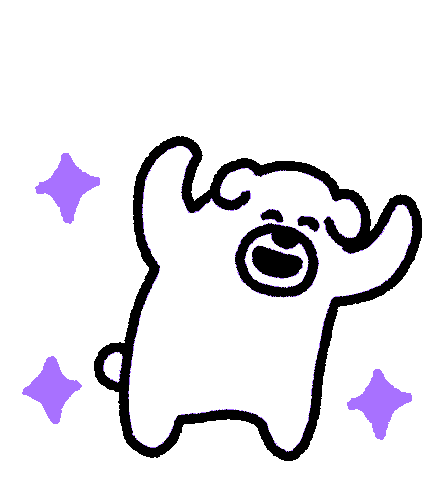Introduction
Last year Google released Google Analytics 4 (GA4), which was a big upgrade from the previous version (Universal Analytics). Since this release, every new analytics account will automatically convert into a GA4 Property, but you’ll have the option to decide whether or not you would like to migrate your website to the new version. The big question is, should you upgrade from Universal Analytics to Google Analytics 4? [UA to GA4] To keep things simple, I’m going to refer to Universal Analytics as “Google Analytics 3” or “GA3”. I have no idea why Google decided to make the naming conventions so counter-intuitive! I’m going to answer the question above, but here’s a few others that will get answered along the way:- Should I upgrade from GA3 to GA4 right now?
- What’s the difference between GA3 and GA4?
- Will I lose my existing Universal Analytics setup if I upgrade to Google Analytics 4?
- How difficult is it to migrate from Universal Analytics to Google Analytics 4?
Why did Google update Universal Analytics to Google Analytics 4?
Google Analytics is one of the most advanced web analytics platforms on the market, and it’s completely free to use. Universal Analytics was released back in 2012, with a couple major updates to implement Global Site Tags and Google Tag manager to unify the tagging system and simple integrations for other google products. However, within 8 years, mobile applications have seen exponential growth. One of the issues is that people are now shopping with phone apps, and not just using Google or the website from their favorite retailer. Universal Analytics wasn’t set up to be able to track and measure these actions, and as a result Google realized that they needed to unify the experience between Website + Application, in order to provide accurate and helpful data for Google Analytics users. Additionally, there’s increased demand for privacy and tighter control over cookies (user tracking). Universal Analytics needed to be updated in order to remain in compliance with new policies. Google first introduced introduced “Apps + Web” in 2019, which eventually merged with Universal Analytics 3…to form the new Google Analytics 4! WOW…let’s not get bogged down by the naming conventions. It’s ridiculous!What’s going to happen to Universal Analytics (GA3)?
You may be wondering if you’ll lose your data, or whether your tracking and analytics will stop working as a result of this change… The answer is NO, you will not lose your data, and your current Google Analytics setup will not stop working as a result of the upgrade to Google Analytics 4. According to builtwith.com, there are still 20,420,320 live websites using Google’s Universal Analytics.
[UA→GA4] How to migrate from Universal Analytics to Google Analytics 4
First and foremost, Google Support specifically mentions having two implementations in place. Meaning that you should have your existing setup in addition to the new GA4 setup. Reason being even though GA4 is a newer version of the same product, it’s actually also missing some of the features that are found in the old version of GA3. PRO TIP: In my opinion, Google is going to continue to update its analytics software in a way that offers shiny new features, at the expense of some of the legacy ones that we love. It’s frustrating, but change is usually good when it comes to web analytics so don’t let this scare you away from proceeding with the migration. One of the major changes that you’ll immediately notice are new terminologies used by GA4:- Schema: the full collection of required and optional events/ parameters that enable ecommerce data collection
- dataLayer: a JavaScript object that is used to pass information from your website to your Tag Manager container. You can then use that information to populate variables and activate triggers in your tag configurations.
- Event: any distinct action occurring at a distinct time associated with a user in your app or on your website
- Parameter: an additional piece of metadata that adds further context to the event
- Log into your Google Analytics account
- Go to Admin panel
- Click “Create a new Property”
- Or Via “GA4 Set up assistant” To either create a new property (recommended) or upgrade to follow the guide

 Click “Get Started”
Click “Get Started”- Your current Universal Analytics data will be migrated to Google Analytics 4
- Your GA3 basic settings will be copied to GA4
- Advanced enhanced measurement will automatically turned on for you

 What the checkbox does is, if your GA3 property is set up via gtag.js, you will need this checkbox checked. But if you have GA3 integrated and installed via Google Tag Manager, it will not be necessary. By having this box checked, your gtag.js events will be automatically converted and updated for GA4, so you don’t need to update the code. To further evaluate this option, consider exploring these considerations. After clicking “Create Property”, you will see this:
What the checkbox does is, if your GA3 property is set up via gtag.js, you will need this checkbox checked. But if you have GA3 integrated and installed via Google Tag Manager, it will not be necessary. By having this box checked, your gtag.js events will be automatically converted and updated for GA4, so you don’t need to update the code. To further evaluate this option, consider exploring these considerations. After clicking “Create Property”, you will see this:
 Right away, you will see brand new options on the left side bar, and setup assistant page. IT IS EXTREMELY IMPORTANT TO REVIEW EVERYTHING HERE BEFORE PROCEEDING. The most important thing you need to do is immediately start feeding data from your website to your new GA4 Property by installing a tag!
Right away, you will see brand new options on the left side bar, and setup assistant page. IT IS EXTREMELY IMPORTANT TO REVIEW EVERYTHING HERE BEFORE PROCEEDING. The most important thing you need to do is immediately start feeding data from your website to your new GA4 Property by installing a tag! 
 Immediately you will notice, the measurement ID is a brand new ID compared to GA3, that starts with UA-1234567
Immediately you will notice, the measurement ID is a brand new ID compared to GA3, that starts with UA-1234567  With the set up assistant, you will also notice enhanced measurement is automatically turned on to measure events on your websites such as:
With the set up assistant, you will also notice enhanced measurement is automatically turned on to measure events on your websites such as:- Page views
- Scrolls
- Outbound Clicks
- Site Search
- Video Engagement
- Downloads
What’s the big difference between Universal Analytics and Google Analytics 4?
After setting up your new Google Analytics 4 Property, you can start exploring all of the new features…


 Inside the Hub, there are templates that you can choose from OR create your own templates completely from scratch for the data that you are looking for.
Inside the Hub, there are templates that you can choose from OR create your own templates completely from scratch for the data that you are looking for.  Creating a new template:
Creating a new template:  With this feature, the majority of the sidebar report options in GA3 have become obsolete. I know it can be troublesome to build these reports again! But at the same time, this feature opens up many new possibilities. You can get super granular with your data, and you can start utilizing Google’s AI and Machine Learning to analyze trends that simply wasn’t possible with GA3. Here’s a few cool things you can do with GA4 that you couldn’t do with Universal Analytics:
With this feature, the majority of the sidebar report options in GA3 have become obsolete. I know it can be troublesome to build these reports again! But at the same time, this feature opens up many new possibilities. You can get super granular with your data, and you can start utilizing Google’s AI and Machine Learning to analyze trends that simply wasn’t possible with GA3. Here’s a few cool things you can do with GA4 that you couldn’t do with Universal Analytics:- You can set up alerts to automatically send you notifications when google’s machine learning discovers significant data trends that you need to know about your business/website.
- You can use the Analysis Reports to build brand new things like a “Churn Probability Report” for your returning customers.
- You can analyze the User Journey across other Google products like YouTube. GA4 can track a view to a conversion from a YouTube video. GA3 definitely couldn’t do this!
 Pages and Screen Report:
Pages and Screen Report: 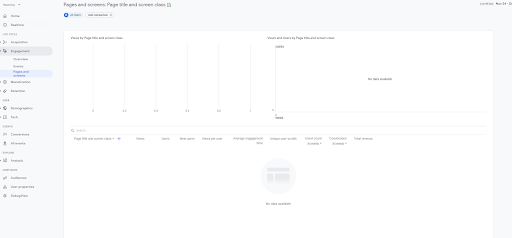 Events Report:
Events Report:  Brand New In-App Purchase Tracking
Brand New In-App Purchase Tracking