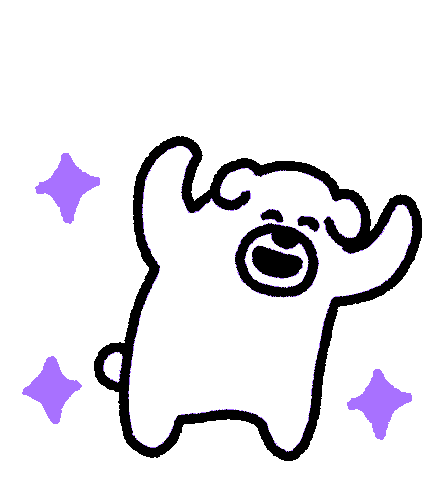Google has recently released a great new conversion feature for Google Ads that will increase conversion tracking accuracy and give advertisers access to more campaign data. Honestly, I can’t remember the last time Google gave us access to more keyword data. So take advantage, and read on to learn how to implement Enhanced Conversions in your Google Ads account.
Enhanced Conversions will track users across different devices AND different email addresses, while remaining in compliance with privacy laws and features that are baked into Apple’s devices with the release of iOS 15.
It’s all about showing advertisers how customers make purchases, including the keywords and ads that drive results. But to get the most out of Enhanced Conversions, you’ll need to understand how it works and how to implement this new feature into your Google Ads account.
Applying Data from Enhanced Conversions to your Business
Enhanced Conversions improve the accuracy of your conversion measurements. Meaning your existing conversion tags are supplemented with first-party customer data in order to attribute conversions to a variety of factors. One of the best parts is that it’s completely anonymized data, aggregated with privacy in mind. It benefits you, because you’re able to accurately track performance and ROI from your campaigns, and it benefits consumers because they’ll receive higher quality ads when they’re in the market for new products. Just keep in mind that Enhanced Conversions are typically best for accounts that get ~20 or more tracked conversion events per week.
When customers complete a conversion on your website, you may receive first-party customer data such as an email address, name, home address, or phone number. You can capture this data in your conversion tracking tags, hash it, and send it to Google in its hashed form, where they match your customers to Google accounts that were signed in when they engaged with one of your ads. Businesses can apply this data to their marketing efforts to improve the future reporting of online conversations driven by ad interactions. This is an alternative to relying on methods like email opens to track what drives your audience to conversions.
Without Enhanced Conversions, purchases may not be attributed to the Google ad or Youtube video that the conversion was originally derived from, as heightened concerns around privacy emerge. As platforms change how data is tracked, it leads organizations to believe their ads are ineffective. By enabling enhanced conversions, first-party information like phone numbers and home addresses are shared back to Google Ads to match to ads they had clicked on, effectively attributing their purchase and increasing businesses’ future campaigns. With Enhanced Conversions able to be utilized on eCommerce platforms like Shopify, everyone can benefit from implementing this new feature.
Set Up Enhanced Conversions With Google Tag Manager
Before you set up Enhanced Conversions, you’ll need to have accurate conversion tracking set up on your website. Conversion tracking will allow you to see activities on your website, such as purchases and form submissions. This tracking can be set up in your Google Ads account with a piece of tracking code called a tag; either you or a web developer will need to add the Google tracking tag to your site.
To do this in Google Ads, you must set up a conversion type to track so you can recognize the conversion action in later conversion reports. Additionally, you will be able to set the “value” and how to “count” each conversion when installing conversions on your website. Once you follow the instructions in creating your tag, you can apply it. The first time you do this, you will need to provide the event snippet and global site tag. While this tag must be applied to every page of your website, you only need one tag per Google Ads account. This tag can either be applied manually or using the Google Tag Manager.
Conversions measured by importing Google Analytics goals are not supported for enhanced conversions. If you’d like to use enhanced conversions, consider setting up a new Google Ads conversion action with a global site tag or Google Tag Manager. When applying enhanced conversions, you want to know the page URL where the conversion tag will be firing, such as a confirmation page. Knowing the conversion event trigger, like a page view or button click before applying Google’s enhanced conversion, will be helpful for setup as well. Assure the conversions page, and event trigger has access to first-party customer data like full name, address, phone number, and email. At this point, make sure you have reviewed the customer data policies of Enhanced Conversion under the terms of service policy in Google Ads and apply Google’s enhanced conversions using one of these methods.
Set Up Enhanced Conversions With Google Ads API
Google Ads API lets users get the most out of enhanced conversions by sending first-party customer data as conversion adjustments for up to 24-hours. When setting up Enhanced Conversion with Google Ads API, installing it should follow the developer documentation for enhanced conversions. The benefit of the API installation method is not having to send conversion data immediately after conversion, allowing organizations more time to gain data. However, users must ensure they send conversions data to Google within 24 hours to ensure all data can be attributed and measured in a timely way.
Review and sign the Terms of Service (TOS) before sending enhanced conversions data by signing into your Google Ads account. Under ‘Measurement,’ you want to open the conversion action desired for enhanced conversions and turn on this feature at the bottom. If it’s your first time setting up enhanced conversions, you will want to agree to the compliance statement, select the API option, and click next. If users click save without taking any further action within Google Ads, Google will process the sent API data as long as users accept the Terms of Services.
If you have not already, apply OAuth in the Google Ads API to protect your data. Use the conversion tracking ID function from your website so Google can match your API conversions with tag conversions to avoid duplicates. Using an industry-standard HTTPS connection, set up an internal system server to send the data. Connect with Google Enhanced Server endpoint to send data that has been put into a standard format and hashed using SHA 256. Ensure you send conversion API data within 24 hours, then review your server’s responses to ensure there are no errors.
Using Google Tag Manager To Set Up Enhanced Conversions
Additionally, enhanced conversions can be set up with little to no changes to your current tagging configuration using the global site tag or Google Tag Manager. The processes are similar to API implementation, but data must be sent to Google immediately, using automatic collection if available. If automatic is not available, manual configuration utilizing existing data layer variables of CSS selectors is available with no code changes to your page. Using Javascript variables on your conversion page, you can implement enhanced conversions as a single data object – but your page may require code changes when performing this in Google Tag Manager, depending on installation.
Using Global Site Tag to Set Up Enhanced Conversions
This method is similar, requiring users to log into their Google Ad Words account and turn on enhanced conversions. Suppose global site tags track conversions on your website; you need to set up enhanced conversions in a similar way. Select CSS or Javascript selectors and the pieces of data you want to send with enhanced conversions within the Ads UI. You will input customer data directly into this page and should keep it open. Add a code snippet on your site to send hashed customer data for matching using an event snippet. If you send Google data differently than selected in Google Ads, that data may not be processed; make sure your formats match. A few days after saving this, you’ll see ‘recording conversions’ in your ‘status’ column. This means enhanced conversion data is currently being processed, and you will be notified once it’s integrated into your conversion action.
Enhanced conversion offers businesses a way to track click conversions in the increased age of privacy, including changes like the latest iOS update, which can block data from being shown. Enhanced conversions let companies contribute clicks on ads even when they are made across multiple devices or on various email addresses with ease compared to other methods. This is a big win for everyone, so go ahead and implement Enhanced Conversions in your campaigns today.